Export a Quiz to your LMS
Problem-Attic is made to work with your other classroom technology. In keeping with that philosophy, one of its export options lets you deliver a quiz through your learning management system (LMS). The option works with any document that you create in Problem-Attic—and any set of questions, whether from NY Regents, Common Core math, ACT prep., etc.
While Problem-Attic has its own scoring app, it is ‘rosterless’. When you export to an LMS, you can deliver the questions online and collect data that ties in with a course syllabus, gradebook program and SIS. The choice is yours: use Problem-Attic’s built-in scoring app for a classroom activity or quick informal quiz, or use the export option if you want to track student progress.
The export option is available to school subscribers. If you’re not a subscriber, you can try it in the Play Area with about 2500 sample questions.
Export is easy. It involves a simple file download and upload. In the following tutorial, we show how the export option works with Schoology and Canvas, which are two popular learning management systems. The option work with many others, like ItsLearning, Moodle, and Blackboard. For instructions, please see Problem-Attic's online help.
How to export a Quiz
In Problem-Attic, open a document you’ve created, or start a new document and select some problems. Then do the following:
❶ Click the Export tab.
❷ Choose the file format for your LMS.
❸ Click the Download button.
❹ When prompted, save the file to a convenient location, such as your desktop.
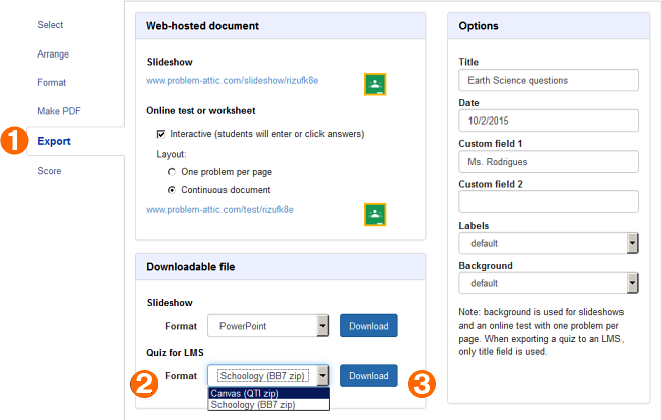
When the export is complete, and you’ve downloaded the file, you need to switch to your LMS. Open a new browser window and, if you haven’t done so already, log in to your LMS. Then follow the instructions below for Schoology or Canvas.
Importing into Schoology
To import a Problem-Attic quiz into Schoology, begin by opening one of your courses, then follow these steps:
❶ Choose Add Materials > Add Test/Quiz.
❷ Give your quiz a title and click Create.
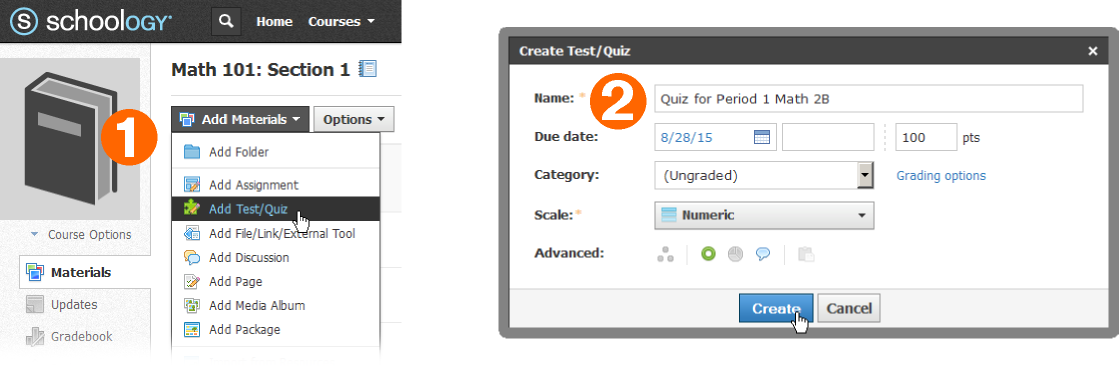
❸ Choose Add Question > Import Test/Quiz.
❹ Choose Blackboard file format and click Next.
❺ Click the document icon, browse for the zip file that you downloaded from Problem-Attic, then click Import.
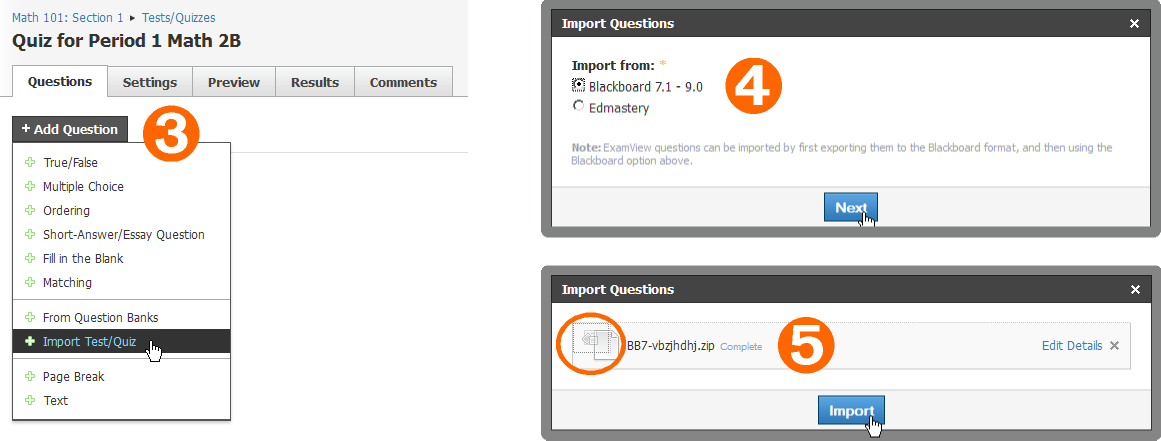
After import, you can preview your quiz as shown in the diagram. The questions will look beautiful! You can make the quiz available to your students through Schoology and score it just like any other.
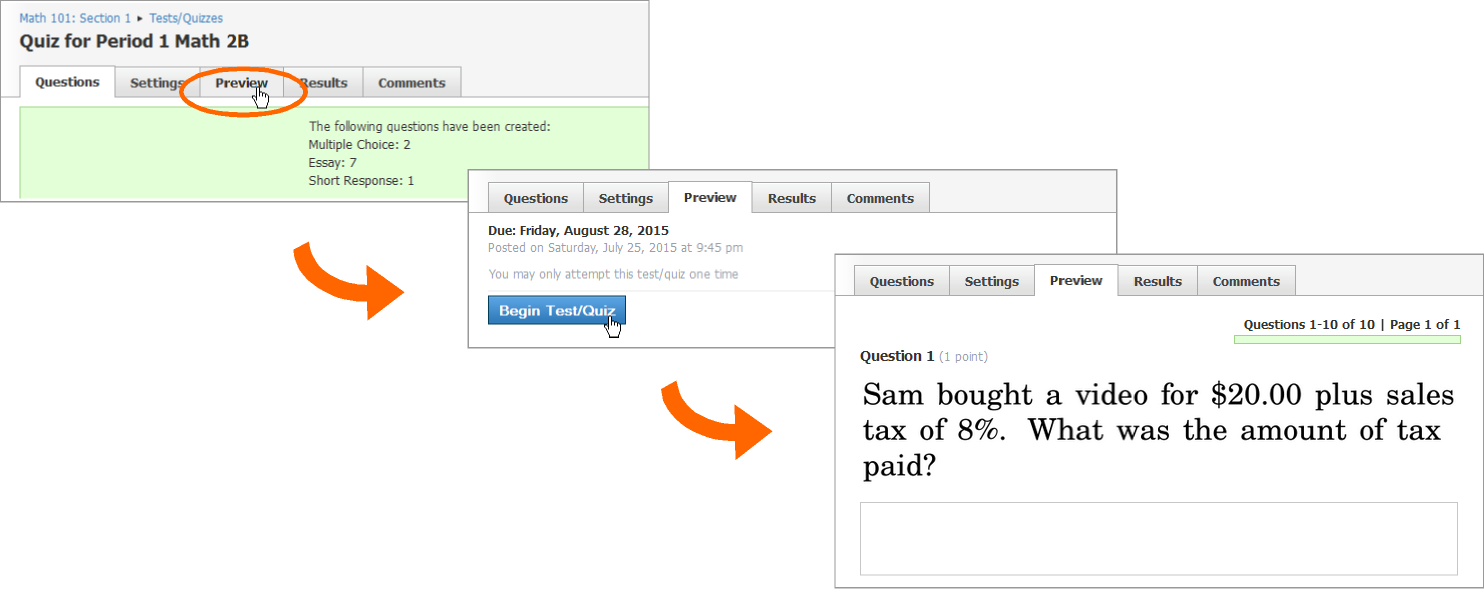
Please note: You are allowed to use Problem-Attic’s Export features only for students under your direct supervision. Please see notes at the end of this document for more information. For help administering a quiz through Schoology, please go to support.schoology.com
Importing into Canvas
To import a Problem-Attic quiz into Canvas, begin by opening one of your courses. Then follow these steps:
❶ Choose Settings on the left side of the page.
❷ Look to the right and choose Import Content.
❸ Choose QTI .zip file.
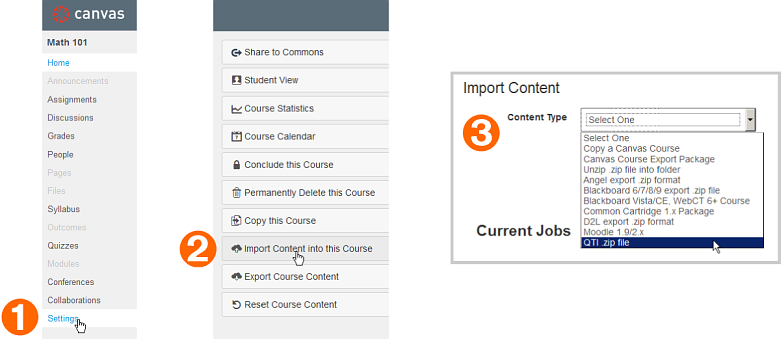
❹ Click the Browse button, then select the zip file that you downloaded from Problem-Attic.
❺ For the first import, you can create a new question bank. Then you’ll have a place for all Problem-Attic quizzes. To continue, press the Import button.
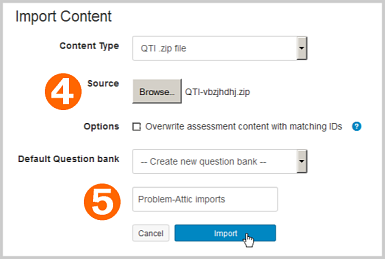
After import, return to your course and follow these steps to preview:
❶ Choose Quizzes on the left side of the page.
❷ Click on the quiz that you just imported.
❸ Click the Preview button.
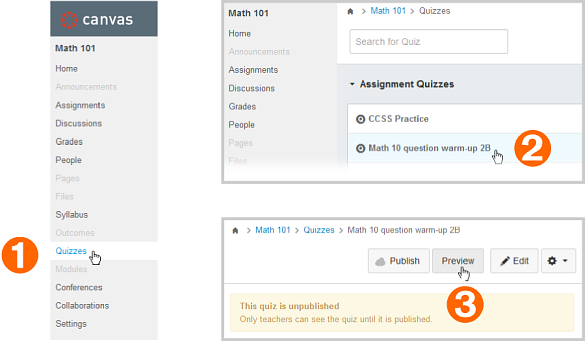
You’ll see nicely formatted questions that work with Canvas’ automated scoring. For help with Canvas’ quiz settings or to “publish” them for your students, please go to community.canvaslms.com.
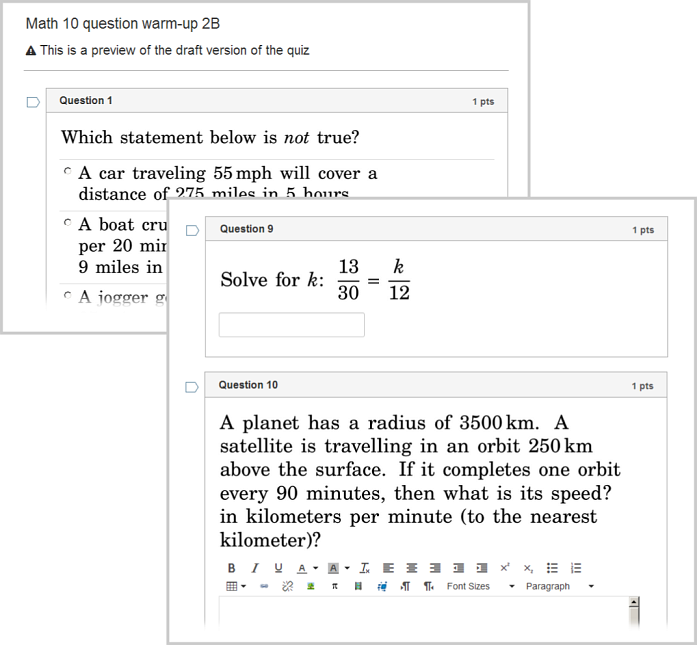
Other information
Please note: you may use Problem-Attic’s export features to deliver questions to your students only. See Terms of Service for details. If you wish to share quizzes with other teachers, for delivery to their students, you need to use document links. The links are available on the Organize page in Problem-Attic . See document sharing for more information.
Here are a few other notes about exporting a quiz:
LMSs have different scoring capabilities. For Schoology, all questions get exported as multiple-choice or essay (written answer). For Canvas, questions get exported as multiple-choice, numeric, or essay. (Numeric is for decimal answers only.)
Problem-Attic exports questions as graphics and hosts them much like it does with an online test or slideshow. This means the questions will not be editable in your LMS. They are, however, fully editable in Problem-Attic. If you spot a mistake with a question, you can change it and re-export.
Because Problem-Attic hosts the exported questions, they get cleaned up from time-to-time (removed from the server). If graphics disappear from a quiz that you imported into your LMS, just do a re-export in Problem-Attic. This will create new graphics. You do not have to go through the import process again unless you’ve made other changes to the quiz.
The questions that you export from Problem-Attic are not intended for long-term storage, and they may not be used to create a new item bank. They are for delivery to your students in the form of a quiz. Any long-term storage in another database system, re-indexing, etc., requires a special-use license from EducAide Software, the maker of Problem-Attic. You may keep indefinitely any data that you collect, as well as scoring information (correct answers and objectives).
EducAide is not able to provide technical support for your LMS. Please follow the steps above for import and use the help system in your LMS if you need assistance with quiz settings, publishing (making the quiz visible to your students), or scoring/reporting.
If you are not a Problem-Attic subscriber, you can try the Export feature in the Play Area. For details, click here. For information about a school subscription, click here.
As always, we apreciate your feedback. You can email us at support@problem-attic.com. Please let us know how you like the new Export feature or how to make your experience with Problem-Attic even better. Thank you!