Search by topic
In Problem-Attic, you can search for questions by keyword or topic. This can speed up selection because you don’t have to navigate through the database looking for specific categories. Also, because your searches are saved automatically, you can use this feature to set up a small customized database, which has the categories you select from most often.
To do a search, click the Select tab, then click the Search by Topic button.

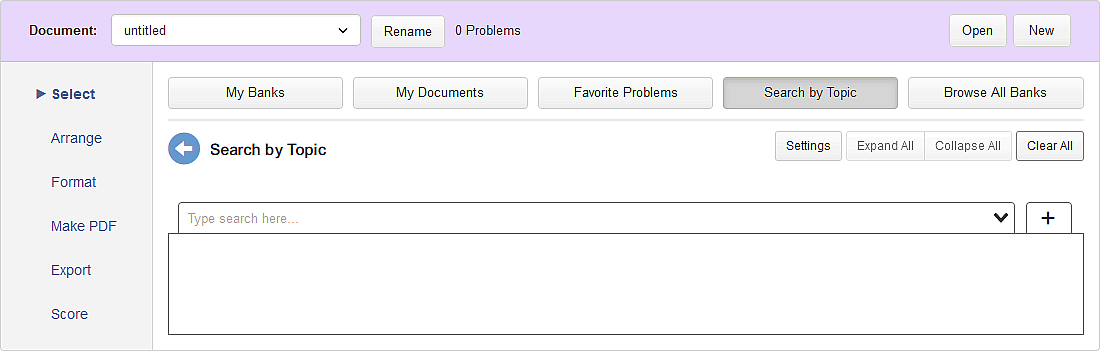
After you reach the search page, type a few letters for a keyword or topic. A drop-down menu will appear showing any matches. Click the one that is closest to what you are searching for. Problem-Attic will then present you with the database categories which are most relevant. Here is an example starting with the letters “expr” and resulting in a search for “Rational expressions, simplify”:
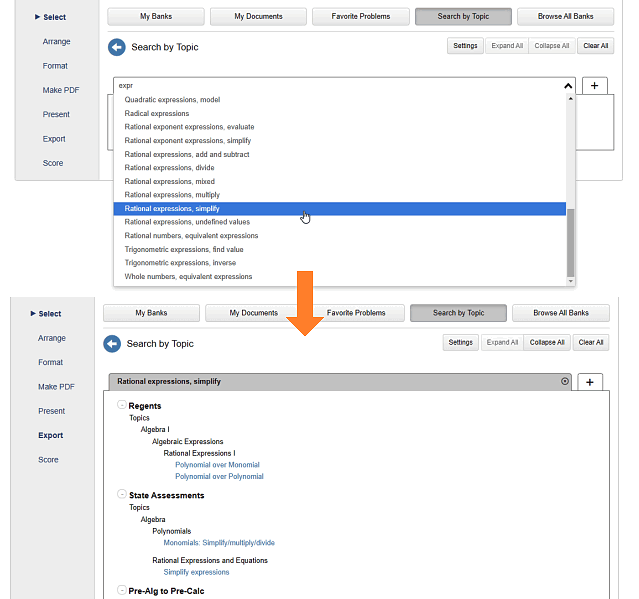
The search option always returns
You will notice the search option is
Here is a search page with multiple tabs for earth science topics:
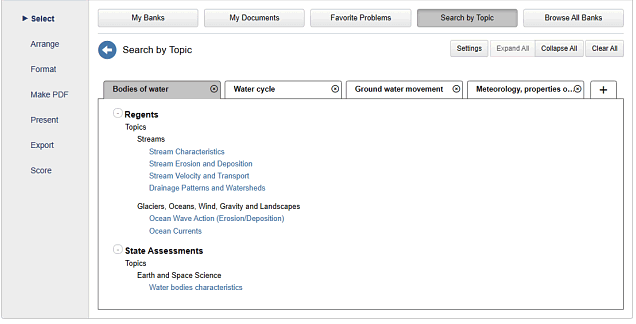
A few other notes:
-
On the search page, you add problems to your document in the normal way. Drill down into categories and click on problem thumbnails, or you can use the Add button. For information about the Navigation Panel, which is a great way to move between categories, or about the right-click option for selecting problems at random, see this shortcuts page.
-
While selection works normally on the search page, it’s important to understand that you’re not browsing through categories in their original location. In a manner of speaking, the search results are
copied to the tabs. At any time you can click the Select tab and go into the question banks. -
To narrow your search results, click the Settings button. You can limit the results by subject, grade level, and source. (The option called “Math Standards” applies only to the original questions which come with a subscription.)
-
As of this writing, we’ve successfully added search terms for about 90% of all the questions which are organized by topic or standard. We’re still working on search terms for certain bank which are organized around teaching units, like Illustrative Mathematics (IM), or competitions, like the UT Austin Science Olympiad.
We welcome your feedback about the search option. If you notice missing terms or it’s not showing the categories you’d expect, please write to us at support@problem-attic.com. We want the search option to produce reliable results and save you time!