Browse All Banks in Problem-Attic
Problem-Attic has over 320,000 questions which are available to anyone who signs up. These are separated into banks based on the origin of the questions (e.g., NY Regents Exams) and subject area (math, science, social studies and language arts). As of this writing, there are more than 90 banks that you can select questions from. For a complete list, see the bank index.
Most likely you’ll be interested in just a subset of the banks. For that reason, Problem-Attic gives you two different ways to access them.
- My Banks. This set appears on the main Select page in Problem-Attic and is customizable by you. You can re-arrange the banks and remove those you don’t often use. My Banks is where you’ll typically go to select questions.
- Browse all Banks. Here you can see everything that is available in Problem-Attic. While you can select questions in the normal way by “drilling down” into the database, you’ll probably want to add any titles that you like to My Banks, so they’re easier to access in the future.
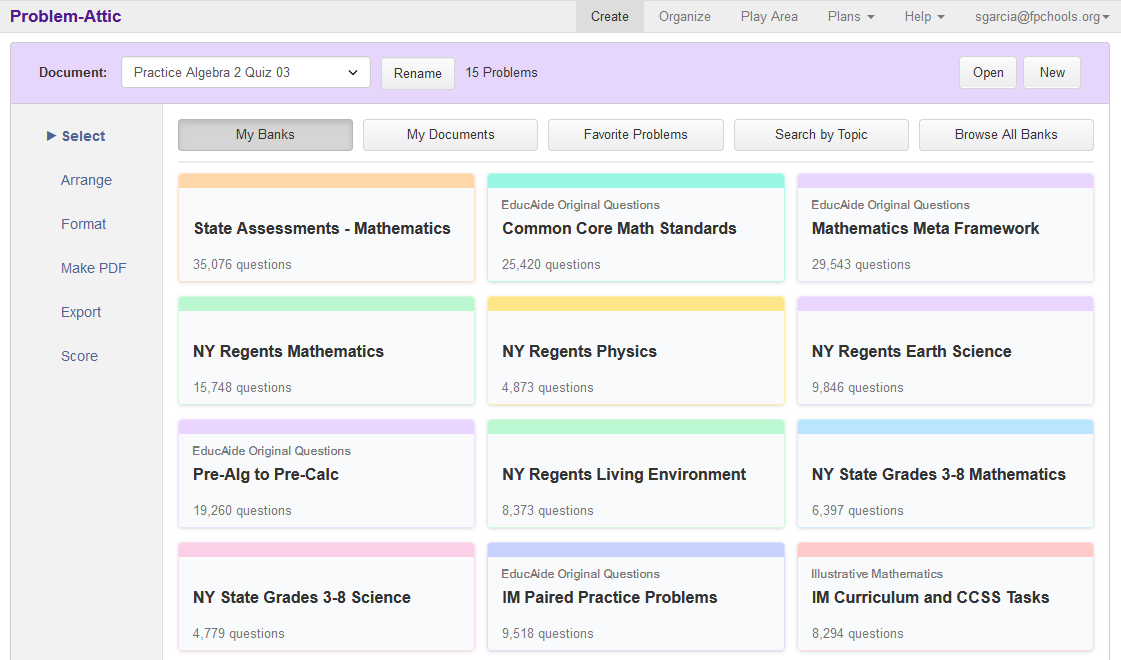
What follows is more information about the Select page and Browse All Banks, including the Setup Wizard.
Select page – overview
The Select page has five buttons at the top.
My Banks. When you click the Select tab on the left, you’ll land on My Banks by default. You can think of it as the main Select page in Problem-Attic. The purpose of the button is to return to that page after drilling down into the database or going somewhere else, like Favorite Problems.
My Documents. If you click this button, you’ll see all of the documents that you made previously in Problem-Attic. The purpose is not to re-open those documents. Instead, it’s to merge, split, and pull questions from them. You can think of My Documents as your own custom database. More details are here.
Favorite Problems. When browsing the database, you’ll see on each problem thumbnail a menu with colored stars. The stars are a way to mark problems that you’d like to use later. If you click the Favorite Problems button, you’ll go into the holding area for all of the marked problems.
Search by Topic. This button gives you an alternative way of finding problem, by typing key words. What you’ll see are the categories (topics or standards) which contain the key words. Then you can select questions normally from the returned categories. More details are here.
Browse All Banks. If you click this button you’ll see the entire collection of banks. Once there, you can browse the database and select questions, or add titles you like to My Banks. Note: when you add a bank, it’s copied not moved, which means you’ll see it on both the main Select page and Browse All Banks.