Editing a Math Formula or Symbol
 The feature described below is available by
subscription.
It can be tried out for free in the
Play Area.
The feature described below is available by
subscription.
It can be tried out for free in the
Play Area.
The Problem Editor has a built-in Math Editor to handle equations, function and summation notation, matrices and more.
To edit an existing math formula or symbol, follow the steps below.
-
Click Edit on an existing question.
-
Right-click the math formula/symbol.
-
Select Edit Math from the pop-up menu to open the Math Editor.
Note: You can also open the editor by highlighting the formula/symbol, and selecting “Insert Math” on the toolbar.
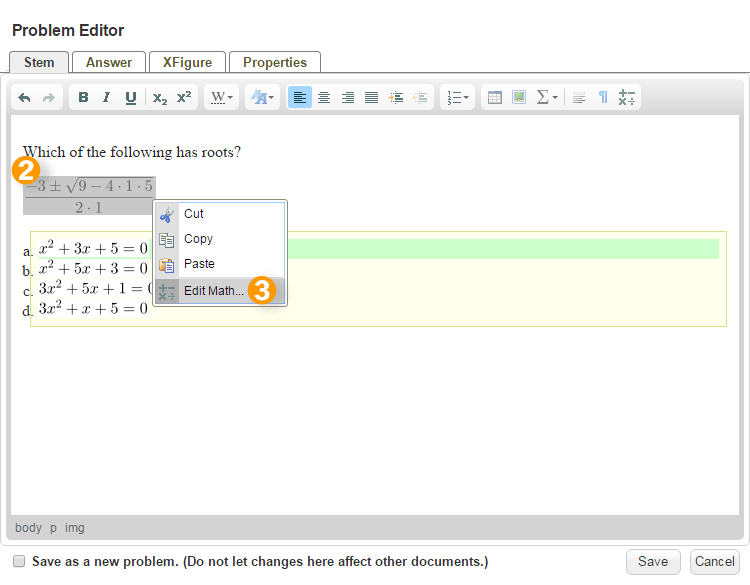
-
Edit the TeX math code to suit your needs. Use the buttons (boxed) to open groups of premade TeX formulas and symbols. You can add a premade formula by clicking it. For other commands and symbols, please see this reference chart.
-
Click Update Preview to view the math formula/symbol in the lower right box.
-
If you’re satisfied with the changes, click OK.
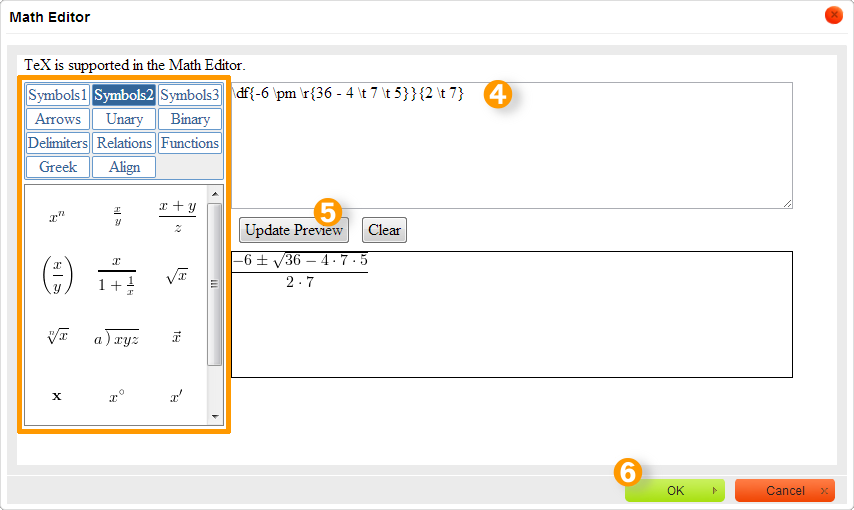
-
Click Save on the Problem Editor.
 Important! By default, when you edit a problem, the
changes affect all occurrences of that problem in other documents,
including documents you’ve shared. If you are trying to clone a problem,
or if you don’t want your changes to affect other documents, be sure to
select the option at the bottom-left of the editor, “Save as new
problem”.
Important! By default, when you edit a problem, the
changes affect all occurrences of that problem in other documents,
including documents you’ve shared. If you are trying to clone a problem,
or if you don’t want your changes to affect other documents, be sure to
select the option at the bottom-left of the editor, “Save as new
problem”.