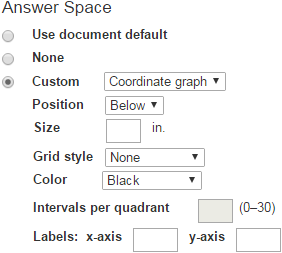Problem Overrides
Problem overrides are available for each individual problem. These allow you to change the look of one problem independent of others in the document. The options are divided into “Problem Properties” and “Answer Space” options.
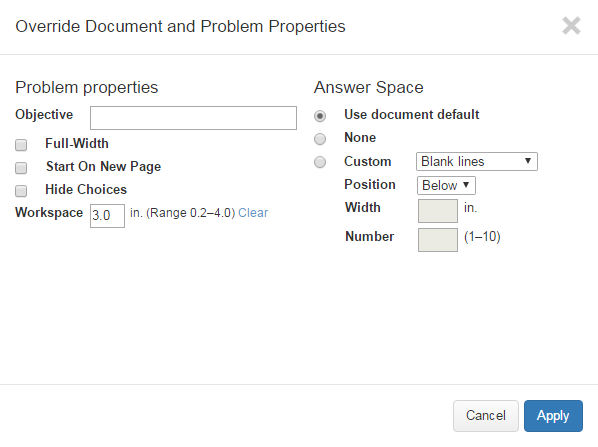
Problem Properties
Use these options to control the look of the individual problem. Each option is described below.
-
Objective. Enter an objective for a problem, or change the previously assigned objective (e.g., for CCSS Math). The objective will show up on the answer key for the current document. You can use any regular keyboard character.
-
Full-Width. Force a problem to be formatted in a single column (i.e. to be full page width). This option is relevant to test and worksheet layouts only; it is ignored on flashcards and overheads.
Problem-Attic can switch between 1 and 2 column layouts almost anywhere in the document. If you force a problem to full page width, the formatting set for the document will style the rest of the document following it.
If your document includes a vertical line down the center of the page, a switch between 1 and 2 columns can produce a T or inverted-T-like layout. On rare occasions you can get both, producing an I-like layout. If you do not want this to happen, you can force a page break (see below).
-
Start On a New Page. Force a page break before the current problem. This option is relevant to test and worksheet layouts only; it is ignored on flashcards, overheads, and calendars.
Note: A page break is associated with a problem, not the position in the document. Generally, it is best to arrange problems in the order you want and to see how pages will be laid out naturally before forcing any page breaks.
-
Hide Choices. Convert a multiple-choice problem into a free-response problem, if possible. It works the same as the document-wide option found in the Format tab, but can be applied problem-by-problem.
-
Workspace. Adjusts the amount of space that appears below a problem, so that students have room to show their work. You can specify a value from 0.2 to 4.0 inches. Problem-Attic’s default value is about 0.5 inches. Workspace can be controlled at the document level on the Format tab.
Note: The workspace option is relevant only to tests and worksheets, and only if you tell Problem-Attic to include workspace in your document. To include workspace, go to the Format tab, click “Template”, and then check the box next to “Include workspace”. If the document-wide option is not checked, then the workspace overrides are ignored.
Custom Answer Spaces and Griddables
Add or change an answer space for selected individual problem. The options available are described below.
-
Use Document Default. Apply the default setting for the document. A document default can be set in the “Format” tab, by selecting the “One Column + Answer Spaces” template.
-
None. Exempt this problem from the document’s default answer space. This option is relevant with the “One Column + Answer Spaces” template.
-
Custom. Gives you many different options for student answer spaces. Click the dropdown menu to choose between the following options:
-
Blank Lines. Add answer lines. Use Position, Width and Number to control the look of the lines. If you don’t specify a Number, you’ll get a single blank line. If you don’t specify a width, it will default to about 1.5 inches if the position is right or left, or if below, the full width of the problem.
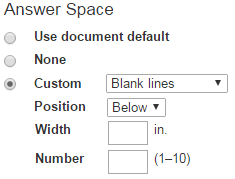
-
Griddable. Choose a bubble-in sheet to include with the problem. There are 24 griddable styles for state assessments, the SAT, AP Biology, and other standardized tests.
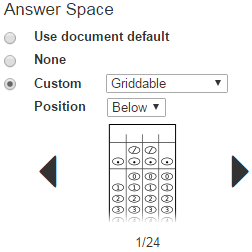
-
Numberline. Add a numberline under the question. If you don’t specify a width, it will default to about 1.5 inches. Zero intervals will produce a single tickmark in the middle, which will get labeled with the starting integer (if any). The allowed integer range is −9999 to 9999. The value for “evenly divisible” is a skip rate for labels. The number you enter here is the number of labeled tick marks between the first and last tick marks. The value must work with both the number of intervals and the integer range.
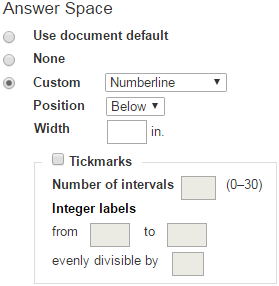 Evenly Divisible:by 2
Evenly Divisible:by 2 by 10
by 10
-
Empty. This is a good option if you want to reserve space next to a problem. The space can be used for students to show their work or write an answer. If you don’t specify a width, it will default to about 1.5 inches. An empty answer space should normally be positioned on the right. If you position it on the left, it will effectively push over a problem. If you would like space below a problem, you should use the workspace option instead, because you can control the height.
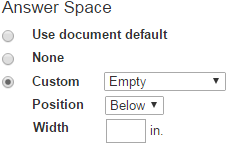
-
Box or Grid. If you don’t specify a width or height, they will default to about 1.5 inches and 0.3 inches, respectively. For graph paper, you’ll probably want to divide the grid into square units. Otherwise, you can create table-like grids with arbitrary numbers of columns and rows.
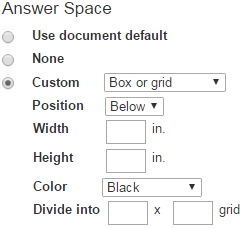
-
Coordinate Graph. The graphs are always square with the same height and width and equal number of intervals per quadrant. Size can be between 0.10–6.00 inches. If you don’t specify a size, the graph will default to about 1.5 inches.
Use Grid Style to choose the look of the graph. Leave it none for a simple graph with only the axis. Choose any other grid style and set the “Intervals per quadrant” to add grid marks to each quadrant. The “intervals per quadrant” option is available for all grid styles except none.
Labels are applied to the right of the x-axis, and above the y-axis. Labels can be up to five characters in length, and are automatically formatted in math mode (with italicized letters)