Arranging and Removing Problems
With your document open for editing, click the "Arrange" tab on the left side of the page.
To arrange the problems in your document, simply drag and drop them to the desired position. Use List view for full-sized previews of the problems. Use Grid view to see thumbnails of all the problems at once.
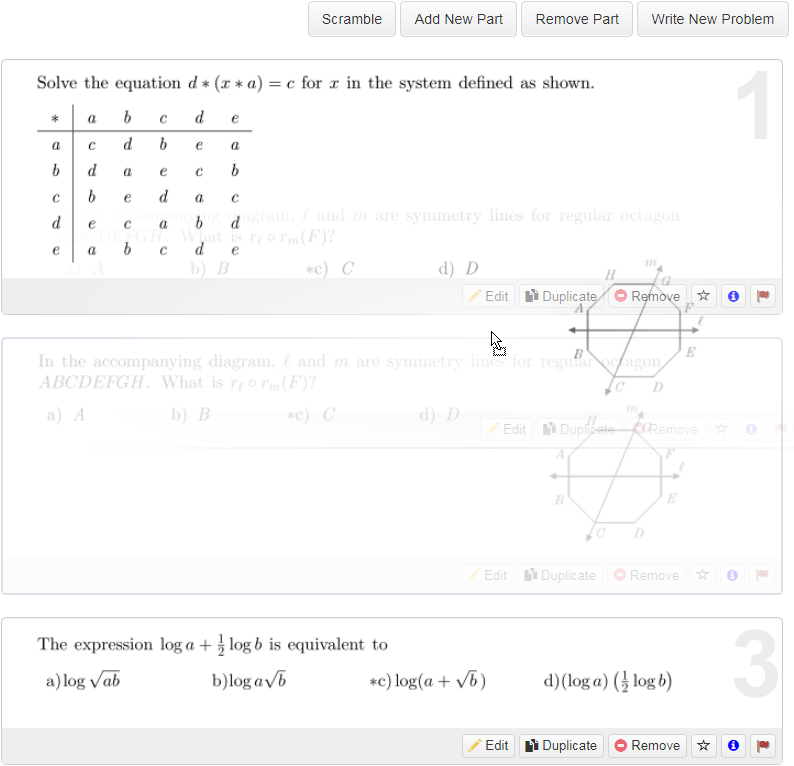
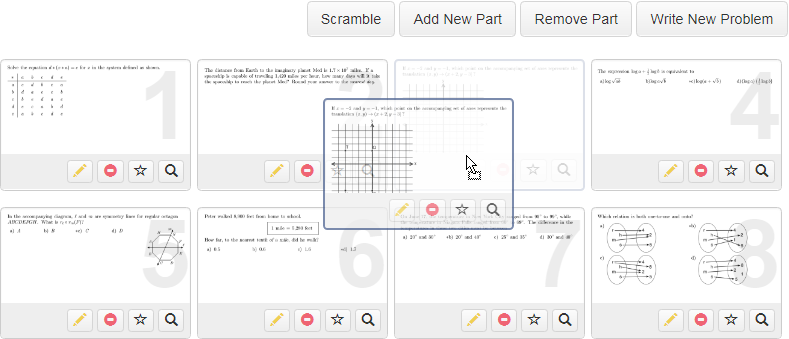
Mouse over a problem and the cursor will transform into a Move icon. Drag and drop the problem to the desired position. Note the position indicator number in the problem thumbnail.
Write New, Remove All, and Scramble buttons
The Write New and Remove All, and Scramble buttons are at the top of both List and Grid views.

Write New Problem
opens the
Problem Editor
, which is available to
Subscribers.
Scramble
rearranges your problems in a random order.
Remove all
removes all problems from your document.
 WARNING:
There is no "undo" for the Remove all and Scramble actions.
WARNING:
There is no "undo" for the Remove all and Scramble actions.
Problem Thumbnails
Both List and Grid view thumbnails offer several options.
List view Problem Thumbnails
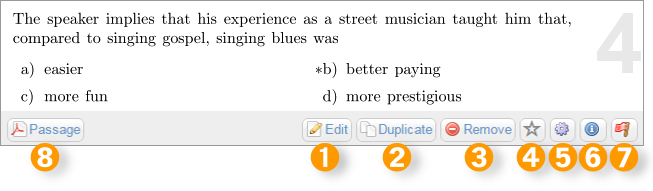
-
The Edit * button opens the Problem in the Editor.
-
Duplicate * a problem.
-
Remove this problem from your document.
-
Override the problem formatting for this document.
-
Information View details about the problem source and access a link to related problems using the
 button.
button.
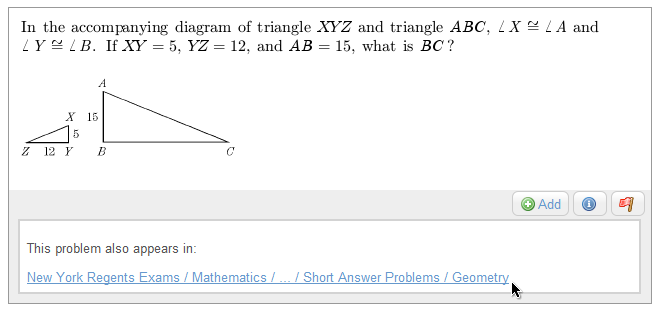
-
Flag a problem to let us know that the problem has a problem.
-
Some questions display a Passage button that allows you to preview, save or print the reading assignment as a PDF.
Grid view Problem Thumbnails
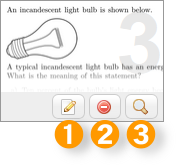
-
Subscribers will see an Edit button that opens the Problem in the Editor.
-
Remove this problem from your document.
-
The Enlarge button opens up a larger problem thumbnail with the same features as the List view.